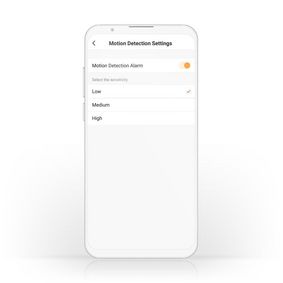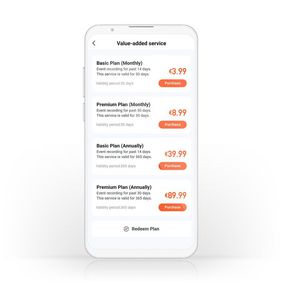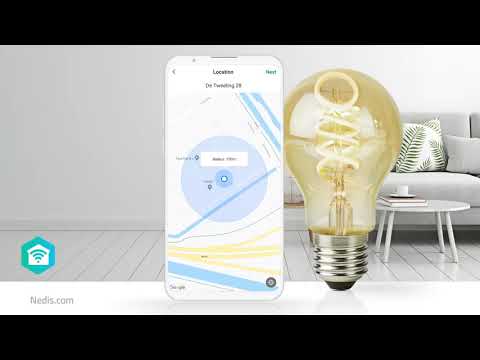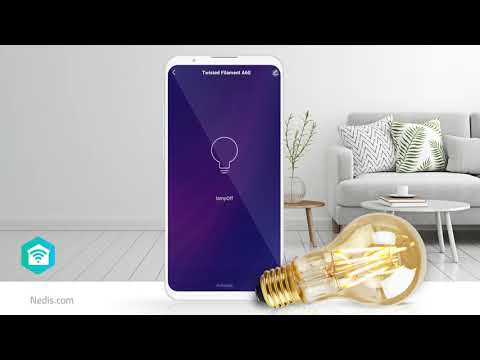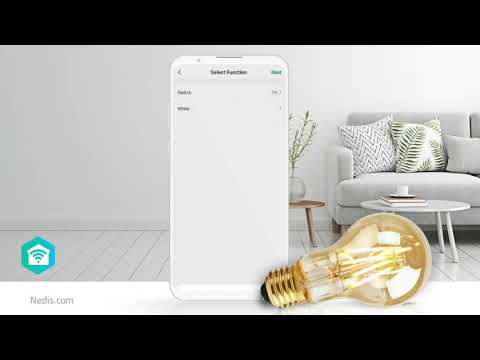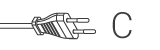SmartLife Outdoor Camera
Wi-Fi | Full HD 1080p | IP65 | Cloud Storage (optional) / microSD (not included) | 12 V DC | With motion sensor | Night vision | Silver / White
Features
• Full HD resolution - for crystal-clear footage capture
• Easy to connect directly into your Wi-Fi network - no separate hub required
• Supplied with a camera mount
• Fully supported by all other products in the Nedis® SmartLife range
HD Resolution
It records in Full HD resolution (1920x1080 pixels) for complete clarity of the images captured. In addition, the camera is just as powerful at night: with its night vision mode offering a range of 15.0 m.
Waterproof
Fully contained in an ultra-resilient waterproof housing, this IP camera records to microSD cards with a capacity of up to 128 GB (not included).
Crystal-clear
Recording HD videos and images at 1280x720 pixels by its 1/3” CMOS sensor for a crystal-clear resolution, the camera is triggered when sounds or motion are detected.
Two-way communication
It is possible to communicate via the camera as two-way speaking and listening is enabled - meaning it can be used in a similar way to a telephone when people are in range.
Easy set up
A camera mount is supplied with the unit and its quick start guide ensures you can have it installed in no time at all.
About Nedis SmartLife
Discover a wide and ever-expanding range of products - such as bulbs, switches, sockets, sensors, and cameras - that can all be controlled through an easy-to-use and intuitive app. With voice control features supported by Amazon Alexa and Google Home, and no need for anything more than your existing Wi-Fi network, this is the connected, smart home made simple.
Whether you're looking for a single smart bulb or socket, or you want to automate your entire house, discover how accessible smart technology is today.
Packaging
Package contents
IP camera
Power adapter
Camera mount
Quick installation guide

Retail package dimensions Giftbox with eurolock
| Width | Height | Length |
|---|---|---|
| 190 mm | 96 mm | 90 mm |
Logistic dimensions
| Packed per | Width | Height | Length | Weight |
|---|---|---|---|---|
| 1 | 90 mm | 95 mm | 190 mm | 366 g |
| 20 | 220 mm | 480 mm | 405 mm | 7900 g |
Product specifications
| Width |
135 mm |
| Height |
80 mm |
| Depth |
80 mm |
| Weight |
236 g |
| Colour |
White Silver |
| Built-in microphone |
Yes |
| Input current |
1.0 A |
| Power source type |
Mains Powered |
| Power plug |
Type C (CEE 7/16) |
| Maximum power consumption |
12 W |
| Material |
Plastic |
| Cloud Recording Functionality |
Yes |
| LED |
1 |
| Integrated speakers |
Yes |
| Compatible with |
Nedis® SmartLife |
| Viewing angle |
110 ° |
| Image chip |
1/3" CMOS |
| Accessories |
Camera Mount AC Adapter EU Plug |
| IP rating |
IP65 |
| Power adapter cable length |
1.50 m |
| Maximum transmit power |
15 dBm |
| Night vision |
15 m |
| Maximum transmit antenna gain |
3 dBi |
| Infrared night vision |
Yes |
| Lens |
2.8 mm |
| Frames per second |
25 fps |
| Device power input connection(s) |
DC 5.5 x 2.1 mm |
| Maximum resolution |
Full HD 1080p |
| Megapixel |
2 MPixel |
| Power over ethernet support |
No |
| Fisheye |
No |
| With motion sensor |
Yes |
| App available for |
Android™ IOS |
| Transmit frequency range |
2400 - 2483.5 MHz |
| Storage type |
microSD (not included) Cloud Storage (optional) |
| Input voltage |
12 V DC |
| Camera design |
Bullet |
| Dimmable |
Yes |
| Supported wireless technology |
Wi-Fi |
| Programmable |
Yes |
| Operating temperature range |
-20 - 50 °C |
| Number of Products in Package |
1 pcs |
| SmartLife |
Yes |
Support
Frequently asked questions
How do I save a recording?
Go to the live view of the camera
Tap on playback
Scroll through the timeline until you found the clip you want to save.
It will start playing
Press record
When you have reached the end of what you want to record, press record again and it will be saved to your mobile device.
What will happen if my SD-Card / Memory is full?
When you SD-Card or Memory is full, the oldest file will be overwritten.
Does the camera support cloud storage?
Yes, Open te live stream of the camera.
Tap on Purchase VAS.
Here you can subcribe to the cloud storage service.
There is a 30 day free trail you can try.
Can I stream the livefeed of the camera to a pc?
No, unfortunately this is not possible at the moment.
Record and save the clips in the app itself (playback menu) and it will be saved to the ALBUM folder in the app.
From here you can save it to your mobile device.
When I enter the IP address of this camera I see a login screen. How do I log in?
Unfortunately it's currently not possible to access it this way.
We are looking to add this functionality in the future.
I get an error that my password or SSID is too long.
You can bypass this error message.
- Click on OK and go on with the installation and follow the instructions.
Because your password or SSID is more than 20 characters, the QR-code that is generated by the app get smaller and it is more difficult for the camera too scan the QR-code.
The chance of errors while scanning are higher.
If the QR-code can't be scanned, you can use the SmartConfig mode.
tap "+" -> camera -> other (top right) -> SmartConfig and follow the steps in the app.
The length of your password/SSID does not matter when using this method.
Does it work with Google Home (HUB)?
No, this device is not compatible with Google/NEST Home (HUB)
The videostream is at moment not working with Google/NEST Hub.
The SD-card does not work in the camera.
Use a Class 10 SD card up to 128GB.
Avoid so called "Ultra" or "Extreme"cards.
These fast cards often have compatibility issues.
What is an automation?
An automation can be used to make a certain "event"(condition), trigger another action (Task)
A condition can be anything from motion detection, to a certain time, a certain temperature, sunrise.
Then you can make this condition turn on lights, turn on smart plugs, make a siren sound or a combination of multiple tasks.
Maximum number of members that can be added to a family.
You can add maximum 20 members.
The camera does not recognise the QR code
Please try the EZ mode installation
Reset the camera by holding down the reset button until you hear the sound
Open the app and tap + > camera > tap on QR code and select EZ mode > confirm it was reset > fill in the credentials of your 2.4Ghz wifi network > the installation will start: immediately walk towards your router with your phone to aid the installation
If I subscribe to the cloud service in the VAS menu, does a single subscription work for all my Smartlife camera devices?
No, it only works for the camera device you have subscribed it with.
The Smart installation method does not seem to work, how do I install it?
In the first screen of the Smart installation, select other on the top right.
Now select QR-Code.
Follow the steps in the app.
The camera will scan the QR code on your phone to install it.
Can I use a really fast ultra/extreme/Evo/pro/canvas memory card in this device?
These type of cards can have compatibility issues and we recommend you use a regualr speed Class 10 card.
Can I give other people access to my Smartlife devices too?
Yes you can.
Each person needs a unique account on their mobile device.
To add them as "family members" follow these steps:
In the main screen of the app tap on the name of your home (top left)
Tap on Home management
Tap on the name of your home again.
Tap on "add family members" and fill in the account details of the person you want to add.
It will give them access to all the devices in your home as a normal member or admin (you can select this)
If you only want to share a single device in a home, go to the settings menu of the device and select "share device" -> add member.
My Smartlife products lose the Wifi connection every time.
This is probably a Wifi problem, this can be for various reasons.
1.) Wifi signal is unstable.
2.) Wifi signal is too weak.
3.) Using an access point with the same SSID and password that do not support the IEEE 802.11R standards.
Problem 1 can often be solved by restarting the router.
Problem 2 can be checked with an app Wifi analyzer with this the signal can be viewed and corrected to a better position.
Problem 3 can be checked as the access points are turned off, the Wifi signal is still good and the connection remains if the access points are a problem, a Mesh solution can then be used.
Please make sure that they support IEEE 802.11R standard.