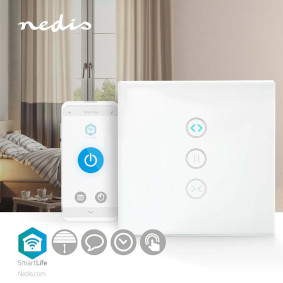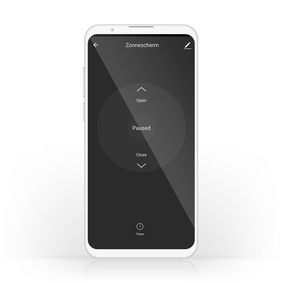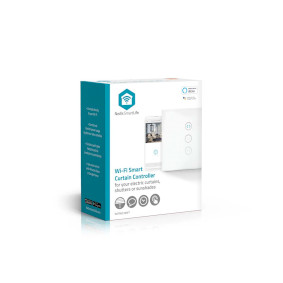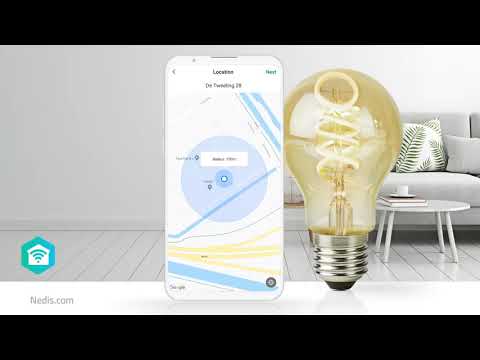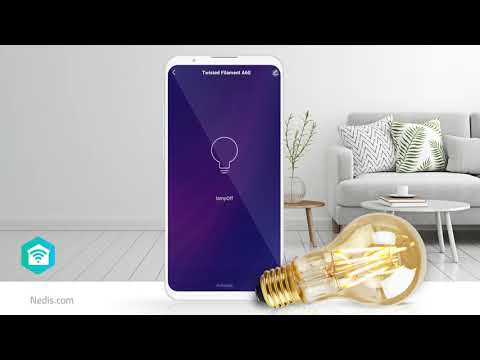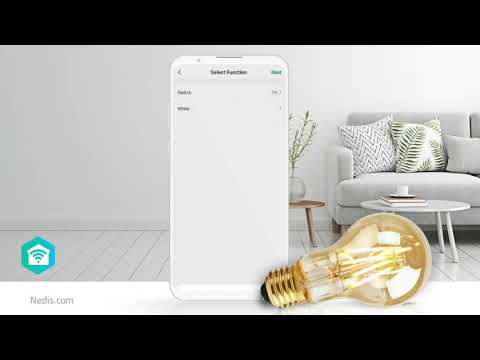SmartLife Wall Switch
Wi-Fi | Curtain / Shutter / Sunshade | Wall Mount | 300 W | Android™ / IOS | Glass | White
Features
• Integrates with Google Home and Amazon Alexa - to give you the option of voice control
• Easy to set up - connects directly to your Wi-Fi router
• Can be controlled by time schedules or paired with other connected appliances - to allow automatic operation or offer you control of several appliances at once
• Subtle orientation light - to help you find the switch in the dark
Easy to set up
The Smart Curtain Controller is simple to set up, connecting wirelessly to your Wi-Fi router and requiring no separate hub.
Discrete
It’s sleek and easy-to-clean glass front blends into your interior, and yet this discrete unit is powerful enough to support systems of up to 300 W.
Schedule and pair
The app that provides the brains behind this Smart Curtain Controller allows you to intuitively set time schedules for your curtains (ideal for everyday living and a great security feature if you are away from home for a while) as well as pair it to other products to create your own connected smart home system.
About Nedis SmartLife
Discover a wide and ever-expanding range of products - such as bulbs, switches, sockets, sensors, and cameras - that can all be controlled through an easy-to-use and intuitive app. With voice control features supported by Amazon Alexa and Google Home, and no need for anything more than your existing Wi-Fi network, this is the connected, smart home made simple.
Whether you're looking for a single smart bulb or socket, or you want to automate your entire house, discover how accessible smart technology is today.
Packaging
Package contents
Smart wall switch
Quick start guide
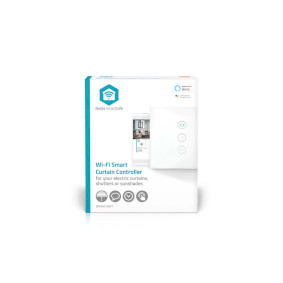
Retail package dimensions Giftbox with eurolock
| Width | Height | Length |
|---|---|---|
| 50 mm | 125 mm | 105 mm |
Logistic dimensions
| Packed per | Width | Height | Length | Weight |
|---|---|---|---|---|
| 1 | 50 mm | 150 mm | 110 mm | 184 g |
| 50 | 280 mm | 285 mm | 545 mm | 9600 g |
Product specifications
| Width |
35 mm |
| Height |
85 mm |
| Depth |
85 mm |
| Weight |
131 g |
| Colour |
White |
| Power source type |
Mains Powered |
| Indicator light |
Yes |
| Compatible with |
Nedis® SmartLife |
| Maximum transmit antenna gain |
2 dBi |
| Input current |
10 A |
| Material |
Glass |
| Output current |
1.0 A |
| Output power |
300 W |
| App available for |
Android™ IOS |
| Internal depth |
26 mm |
| Hole spacing, mounting plate |
60 mm |
| Maximum transmit power |
19 dBm |
| Mounting |
Wall Mount |
| Maximum power consumption |
0.3 W |
| Input voltage |
100 - 240 V AC 50 Hz |
| Device power output connection(s) |
Sunshade Shutter Curtain |
| Supported wireless technology |
Wi-Fi |
| Number of Products in Package |
1 pcs |
| Operating temperature range |
-10 - 45 °C |
| Transmit frequency range |
2412 - 2462 MHz |
| SmartLife |
Yes |
Support
Frequently asked questions
Ik heb geen neutraal draad in mijn inbouwdoos.
Om de wifi slimme schakelaar te laten werken heeft u een neutraal nodig in de inbouwdoos. Dit zijn we in Nederland niet gewend.
Om dit snel en makkelijk op te lossen raden wij u aan, om aan de bestaande zwarte draad bij uw lamp of gordijn een nieuwe zwarte draad en nieuwe blauwe draad te plakken en deze via uw inbouwdoos door te trekken.
De nieuwe blauwe draad sluit u aan op de bestaande blauwe draad bij uw lamp aansluitpunt en op de "N" van uw slimme schakelaar.
When I click on the button up (^), the motor will not stop.
When your motor does not have an automatic stop.
We recommend you to make an automation like:
Condition
- when the button ^ is pushed.
Task
- switch ^on
- delay "x" seconds (replace x for the number of seconds)
- stop / pause
I want to control my switches with Google Assistant, how do I set this up?
Here are the steps you need to take to make it work perfectly.
First, create scenarios for open and close.
In the main screen > scenarios > + > Run device > choose switch 1 > open
Add a task
Run device > choose switch 1 > delay > specify the time the shutter needs to go from fully closed to fully open.
Add a task
Execute device > choose switch 1 > pause
Now give this scene a name that you would also use as a voice command (be specific) such as "window front open" or "window bedroom open" (this also helps later with control via Google)
Save.
Now create another scenario but this time for completely closed
In the main screen > scenarios > + > Run device > choose switch 1 > close/close
Add a task
Run device > choose switch 1 > delay > enter the time required for the shutter to go from fully open to fully closed.
Add a task
Execute device > choose switch 1 > pause
Now give this scene a name that you would also use as a voice command (be specific) such as "window front closed" or "window bedroom closed" (this also helps later with control via Google)
Also use similar commands for each window.
Save.
Repeat for every other switch you have.
Now go to Google Home.
Add the "Nedis Smartlife" service.
After refreshing, available Nedis products will be added to Google Home
Now create a Routine
Use your own voice command as a trigger
Then enter (in this example) "Hey Google Window For Open"
Run a smart home device as the task
Scroll down and choose the scene "Window For Open"
Save
Now create a Routine for each scene.
Of course you can also create 2 routines for "All Open" and "All Closed".
You then use all scenes for open or close as a task (add multiple tasks)
You can also add multiple voice commands to a Routine if you ever want to give commands in a different way.
This way it works every time in Google Home and you also always have the scenarios in the app that you can use as buttons to manually control something with a single button press.
I do not have a neutral wire?
You need a neutral wire at your switch connection point.
So you need a blue , brown and black wire in your connection point.
If you have no blue wire (neutral) you have to make this.
We advise you to use the existing black wire, tape a blue and a new black wire to the existing black wire and pull the wires towards your lamp. Connect the new blue wire to the existing blue wire and reconnect the black wire.
I want to control my Nedis SmartLife products with Google Assistant. But I can't control them.
To control your Nedis SmartLife products with Google Assistant, you need to assign your Smart Life products in a room also in Google home.
1. Start the Google home app.
2. choose Settings
3. choose More Settings
4. Go to the tab off your home.
5. If a device is not assigned to room, tab on the device name and assign it to a room.
Now, you can control your devices by Google home products.
How do i add Nedis SmartLife to Google Home?
Add the "Smart Life" service to Google Home (no Nedis in the name).
Go in Google Home to Assistent -> Home Control and choose here "Smart Life" as service.
Use the Login details of the "Nedis Smartlife" app.
Compatible Nedis SmartLife products will then be added to Google Home.
What is an automation?
An automation can be used to make a certain "event"(condition), trigger another action (Task)
A condition can be anything from motion detection, to a certain time, a certain temperature, sunrise.
Then you can make this condition turn on lights, turn on smart plugs, make a siren sound or a combination of multiple tasks.
Maximum number of members that can be added to a family.
You can add maximum 20 members.
Can I give other people access to my Smartlife devices too?
Yes you can.
Each person needs a unique account on their mobile device.
To add them as "family members" follow these steps:
In the main screen of the app tap on the name of your home (top left)
Tap on Home management
Tap on the name of your home again.
Tap on "add family members" and fill in the account details of the person you want to add.
It will give them access to all the devices in your home as a normal member or admin (you can select this)
If you only want to share a single device in a home, go to the settings menu of the device and select "share device" -> add member.
My Smartlife products lose the Wifi connection every time.
This is probably a Wifi problem, this can be for various reasons.
1.) Wifi signal is unstable.
2.) Wifi signal is too weak.
3.) Using an access point with the same SSID and password that do not support the IEEE 802.11R standards.
Problem 1 can often be solved by restarting the router.
Problem 2 can be checked with an app Wifi analyzer with this the signal can be viewed and corrected to a better position.
Problem 3 can be checked as the access points are turned off, the Wifi signal is still good and the connection remains if the access points are a problem, a Mesh solution can then be used.
Please make sure that they support IEEE 802.11R standard.