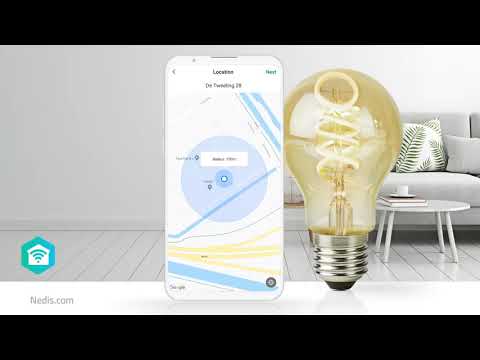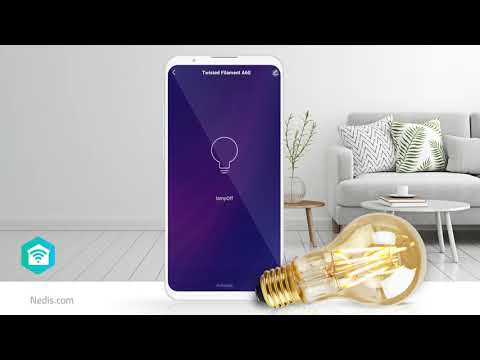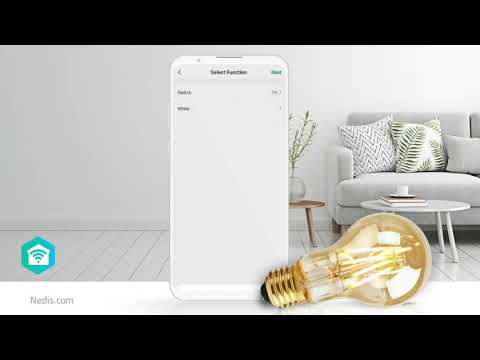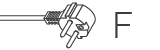SmartLife Power Strip
Wi-Fi | 3x Plug with earth contact (CEE 7/3) / 4 x USB | 16 A | 3680 W | 1.8 m | -10 - 40 °C | Android™ / IOS | White
Features
• Control or schedule the extension socket - from your smartphone
• Compatible with Amazon Alexa or Google Home - for voice control of three devices
Its simple set up allows you to switch your devices on or off and schedule them using your smartphone. You can also take control using your voice with Amazon Alexa and Google Home.
It supports total power usage of up to 3680 W (230 V/16 A) and can be used as a standalone smart extension socket or pair it with other Nedis® SmartLife products to create your smart home.
About Nedis® SmartLife
Discover a wide and ever-expanding range of products - such as bulbs, switches, sockets, sensors, and cameras - that can all be controlled through an easy-to-use and intuitive app. With voice control features supported by Amazon Alexa and Google Home, and no need for anything more than your existing Wi-Fi network, this is the connected, smart home made simple. Whether you're looking for a single smart bulb or socket, or you want to automate your entire house, discover how accessible smart technology is today.
Packaging
Package contents
Smart extension socket
Quick start guide

Retail package dimensions Giftbox with eurolock
| Width | Height | Length |
|---|---|---|
| 70 mm | 295 mm | 105 mm |
Logistic dimensions
| Packed per | Width | Height | Length | Weight |
|---|---|---|---|---|
| 1 | 110 mm | 70 mm | 315 mm | 640 g |
| 20 | 335 mm | 310 mm | 550 mm | 13900 g |
Product specifications
| Width |
65 mm |
| Height |
265 mm |
| Depth |
40 mm |
| Weight |
590 g |
| Colour |
White |
| Power source type |
Mains Powered |
| Material |
Plastic |
| Maximum transmit antenna gain |
2.5 dBi |
| Compatible with |
Nedis® SmartLife |
| Output power |
3680 W |
| Input current |
16 A |
| Maximum transmit power |
18 dBm |
| App available for |
Android™ IOS |
| Power plug |
Type F (CEE 7/7) |
| Power cable length |
1.8 m |
| Device power output connection(s) |
4 x USB 3x Plug with earth contact (CEE 7/3) |
| Output current |
16 A |
| Supported wireless technology |
Wi-Fi |
| Transmit frequency range |
2412 - 2484 MHz |
| Operating temperature range |
-10 - 40 °C |
| Maximum output current per port |
2.4 A |
| Kind of grounding |
Plug with earth contact |
| Wireless switching |
Yes |
| Input voltage |
220 - 240 V AC |
| SmartLife |
Yes |
Support
Frequently asked questions
I want to control my Nedis SmartLife products with Google Assistant. But I can't control them.
To control your Nedis SmartLife products with Google Assistant, you need to assign your Smart Life products in a room also in Google home.
1. Start the Google home app.
2. choose Settings
3. choose More Settings
4. Go to the tab off your home.
5. If a device is not assigned to room, tab on the device name and assign it to a room.
Now, you can control your devices by Google home products.
How do i add Nedis SmartLife to Google Home?
Add the "Smart Life" service to Google Home (no Nedis in the name).
Go in Google Home to Assistent -> Home Control and choose here "Smart Life" as service.
Use the Login details of the "Nedis Smartlife" app.
Compatible Nedis SmartLife products will then be added to Google Home.
What is an automation?
An automation can be used to make a certain "event"(condition), trigger another action (Task)
A condition can be anything from motion detection, to a certain time, a certain temperature, sunrise.
Then you can make this condition turn on lights, turn on smart plugs, make a siren sound or a combination of multiple tasks.
How do I use this smart device in Google Home or with Amazon Alexa?
Install the device(s) in the Nedis SmartLife app.
Then import the app "Smart Life' into Google Home or Alexa.
All devices will now be visible in Google Home or Alexa and can be used.
Maximum number of members that can be added to a family.
You can add maximum 20 members.
Can I give other people access to my Smartlife devices too?
Yes you can.
Each person needs a unique account on their mobile device.
To add them as "family members" follow these steps:
In the main screen of the app tap on the name of your home (top left)
Tap on Home management
Tap on the name of your home again.
Tap on "add family members" and fill in the account details of the person you want to add.
It will give them access to all the devices in your home as a normal member or admin (you can select this)
If you only want to share a single device in a home, go to the settings menu of the device and select "share device" -> add member.
My Smartlife products lose the Wifi connection every time.
This is probably a Wifi problem, this can be for various reasons.
1.) Wifi signal is unstable.
2.) Wifi signal is too weak.
3.) Using an access point with the same SSID and password that do not support the IEEE 802.11R standards.
Problem 1 can often be solved by restarting the router.
Problem 2 can be checked with an app Wifi analyzer with this the signal can be viewed and corrected to a better position.
Problem 3 can be checked as the access points are turned off, the Wifi signal is still good and the connection remains if the access points are a problem, a Mesh solution can then be used.
Please make sure that they support IEEE 802.11R standard.