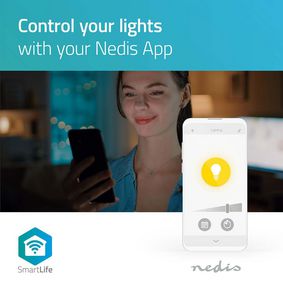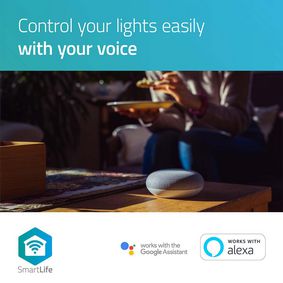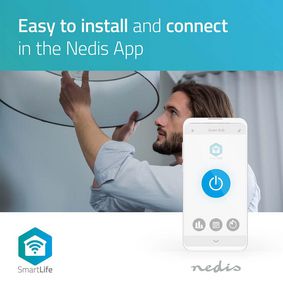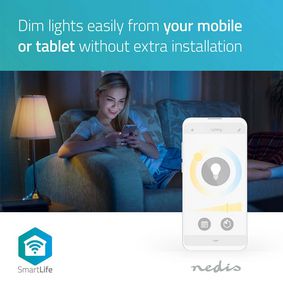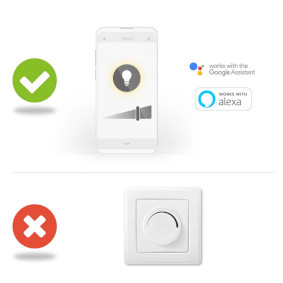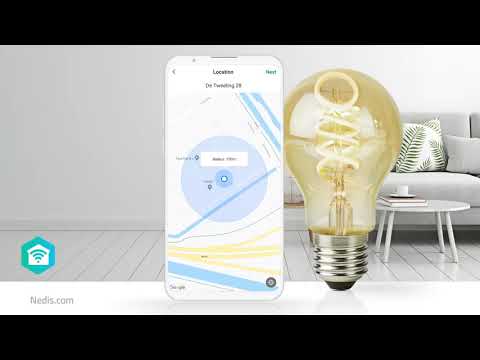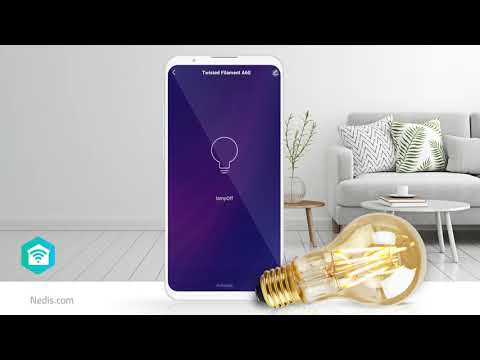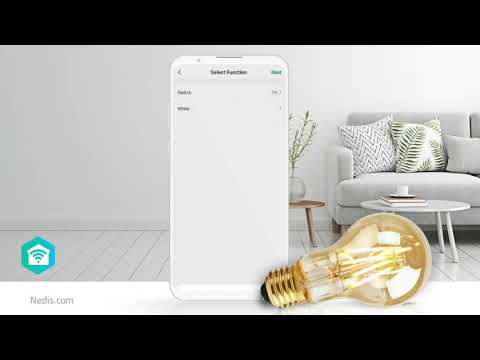SmartLife LED Bulb
Wi-Fi | E27 | 800 lm | 9 W | Warm White | 2700 K | Android™ / IOS | A60 | 3 pcs
Features
• Change the brightness of your lights remotely - via your smartphone or tablet
• Supports voice control - via Amazon Alexa or Google Home
• Schedule your bulb to switch on - or create scenes by coordinating it with other Nedis® SmartLife products
Easy to set up
You don’t need to be a technical genius or an electrician to control and automate your lighting remotely. All you actually need is your Wi-Fi router, our intuitive app and these Nedis wireless smart bulbs. No extra kit and no connecting hubs: this is home automation made simple.
Control the bulb’s brightness
Connect them up and you can now control the brightness by using your smartphone or tablet. And if you’re getting super smart you can even control them with your voice via Amazon Alexa or Google Home.
Set up schedules and pair with other smart products
Set up time schedules for the bulb to be switched on or create ambient scenes in an instant by pairing this bulb to other products from the Nedis SmartLife range.
Eco-friendly
Your home not only gets smarter, it also gets eco-friendlier. These energy-efficient bulbs have a maximum power consumption of 9 W but they give you an output of around 800 lumen, which is the same as most 60 W bulbs offer.
About Nedis SmartLife
Discover a wide and ever-expanding range of products - such as bulbs, switches, sockets, sensors, and cameras - that can all be controlled through an easy-to-use and intuitive app. With voice control features supported by Amazon Alexa and Google Home, and no need for anything more than your existing Wi-Fi network, this is the connected, smart home made simple.
Whether you're looking for a single smart bulb or socket, or you want to automate your entire house, discover how accessible smart technology is today.
Packaging
Package contents
3x smart bulb
Quick start guide

Retail package dimensions Giftbox with eurolock
| Width | Height | Length |
|---|---|---|
| 182 mm | 125 mm | 62 mm |
Logistic dimensions
| Packed per | Width | Height | Length | Weight |
|---|---|---|---|---|
| 1 | 65 mm | 130 mm | 185 mm | 182 g |
| 5 | 185 mm | 130 mm | 320 mm | 917 g |
| 20 | 350 mm | 300 mm | 405 mm | 4200 g |
Product specifications
| Width |
60 mm |
| Height |
110 mm |
| Depth |
60 mm |
| Weight |
120 g |
| Colour |
White |
| Material |
Plastic |
| Compatible with |
Nedis® SmartLife |
| Maximum transmit power |
16 dBm |
| Maximum transmit antenna gain |
2 dBi |
| Energy consumption per 1000 hours |
9 kWh |
| Colour rendering index (Ra) |
80 |
| Beam angle |
220 ° |
| Lamp shape |
A60 |
| Base |
E27 |
| Wattage equivalent |
60 W |
| Rated luminous flux |
800 lm |
| Rated life time of lamp |
25000 h |
| Input voltage |
230 V AC 50 Hz |
| Maximum power consumption |
9 W |
| Light colour |
Warm White |
| Technology |
LED |
| App available for |
Android™ IOS |
| Transmit frequency range |
2400 - 2483.5 MHz |
| Packaging |
Gift Box with Euro Lock |
| Dimmable |
Yes |
| Bulb diameter |
60 mm |
| Supported wireless technology |
Wi-Fi |
| Number of lamps in packaging |
3 pcs |
| Number of switching cycles |
10000 Switching Cycles |
| Dimmable by app |
Yes |
| Bulb height |
110 mm |
| Wattage |
9 W |
| Number of Products in Package |
3 pcs |
| Colour temperature |
2700 K |
| Energy class |
F |
| Light source |
LED |
| Operating temperature range |
-20 - 45 °C |
| SmartLife |
Yes |
Support
Frequently asked questions
Can I give other people access to my Smartlife devices too?
Yes you can.
Each person needs a unique account on their mobile device.
To add them as "family members" follow these steps:
In the main screen of the app tap on the name of your home (top left)
Tap on Home management
Tap on the name of your home again.
Tap on "add family members" and fill in the account details of the person you want to add.
It will give them access to all the devices in your home as a normal member or admin (you can select this)
If you only want to share a single device in a home, go to the settings menu of the device and select "share device" -> add member.
My Smartlife products lose the Wifi connection every time.
This is probably a Wifi problem, this can be for various reasons.
1.) Wifi signal is unstable.
2.) Wifi signal is too weak.
3.) Using an access point with the same SSID and password that do not support the IEEE 802.11R standards.
Problem 1 can often be solved by restarting the router.
Problem 2 can be checked with an app Wifi analyzer with this the signal can be viewed and corrected to a better position.
Problem 3 can be checked as the access points are turned off, the Wifi signal is still good and the connection remains if the access points are a problem, a Mesh solution can then be used.
Please make sure that they support IEEE 802.11R standard.